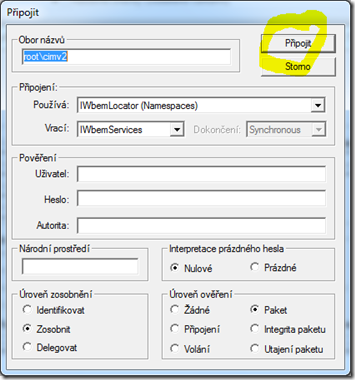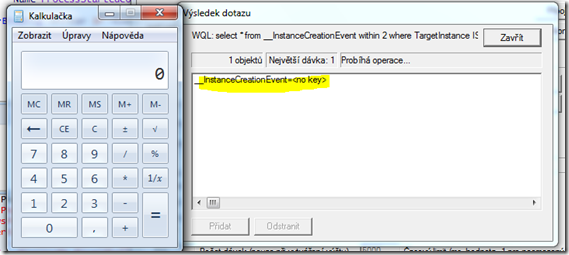I wanted to convert this SQLdatasource
<asp:SqlDataSource ID=”SqlDataSource1″ runat=”server”
ConnectionString=”<%$ ConnectionStrings:PaclikJConnectionString %>”
SelectCommand=”SELECT Row_number() OVER (ORDER BY Vlozeno DESC) as Poradi, ObrazID, Nazev, NazevAj, datepart(yy,DatumVyroby) as ‘RokVyroby’, Popis, PopisAj, cast(RozmerX as varchar(3)) + ‘x’ + cast(RozmerY as varchar(3)) + ‘ cm’ as Rozmer, Cena, NaProdej, Vlozeno, Nazev + ‘, rok: ‘ + cast(datepart(yy,DatumVyroby) as varchar(4)) + ‘, ‘ + Popis + ‘, ‘ + cast(RozmerX as varchar(3)) + ‘x’ + cast(RozmerY as varchar(3)) + ‘ cm’ as AltText, Nazev + ‘, rok: ‘ + cast(datepart(yy,DatumVyroby) as varchar(4)) + ‘, ‘ + PopisAj + ‘, ‘ + cast(RozmerX as varchar(3)) + ‘x’ + cast(RozmerY as varchar(3)) + ‘ cm’ as AltTextAj FROM Obrazy inner join Techniky on Obrazy.Technika = Techniky.TechnikaID ORDER BY Vlozeno DESC”>
</asp:SqlDataSource>
to LinqDataSource. The importnat part on the SQLDatasource is of cource the SQL query which indexes the rows. Lower is the solution I came up with to get the same behaviour with LInqToSQL Linqdatasource
Protected Sub LinqDataSource1_Selecting(sender As Object, e As System.Web.UI.WebControls.LinqDataSourceSelectEventArgs) Handles LinqDataSource1.Selecting
'handle selecting event if you want to return custom objects ie. dont need all props or need to create custom props
Dim ctx As New PaclikDataContext
'ObjectTrackingEnabled = False 'cos I'm not going to update object, just show them
ctx.ObjectTrackingEnabled = False
Dim Obrazy = (ctx.Obrazs _
.OrderByDescending(Function(o) o.Vlozeno) _
.Select(Function(o) New With { _
.ObrazId = o.ObrazID, _
.Nazev = o.Nazev, _
.NazevAj = o.NazevAj, _
.RokVyroby = o.DatumVyroby.Year, _
.Popis = o.Technika1.Popis, _
.PopisAj = o.Technika1.PopisAj, _
.Rozmer = o.RozmerX.ToString & " x " & o.RozmerY.ToString & " cm"})).ToList
'I used .ToList 'cos I need the query to return something that implements IEnumerable(Of T)
' as AFaIK the overload of Select with the second index param can be used only on IEnumerable(Of T) not on IQueryable
'notice the creation of Index property .Index = i
e.Result = Obrazy.Select(Function(o, i) New With {.Index = i, _
.ObrazId = o.ObrazId, _
.Nazev = o.Nazev, _
.NazevAj = o.NazevAj, _
.RokVyroby = o.RokVyroby, _
.Popis = o.Popis, _
.PopisAj = o.PopisAj, _
.Rozmer = o.Rozmer _
})
End Sub
End Class